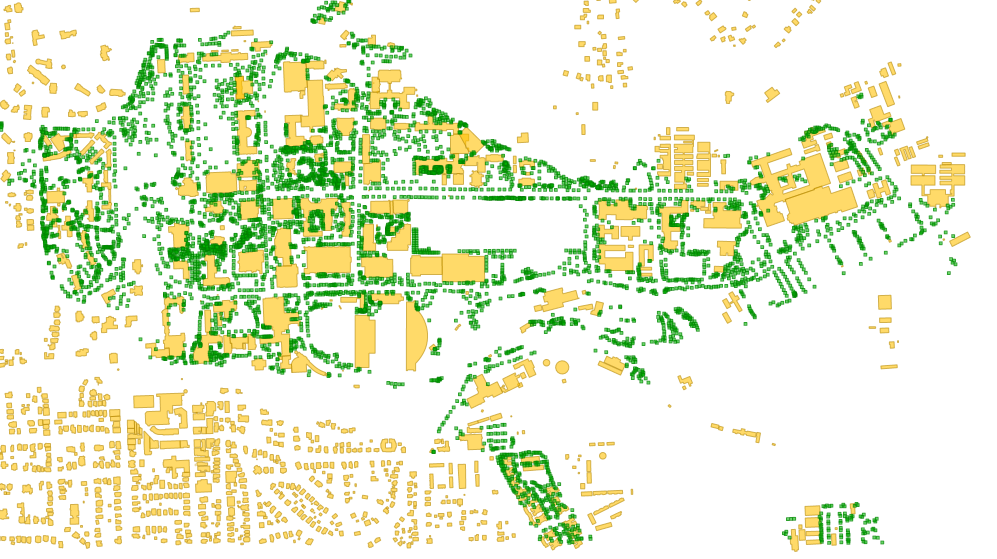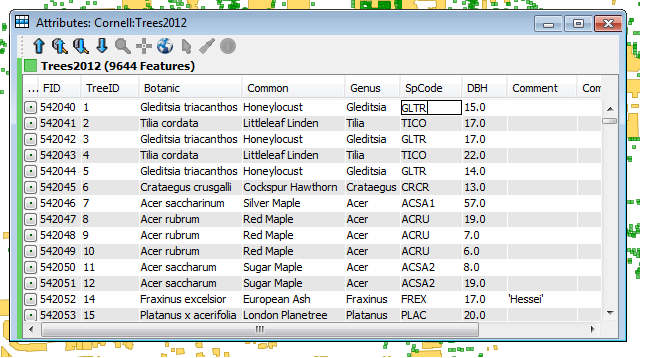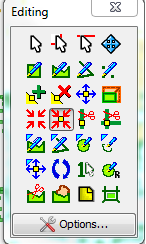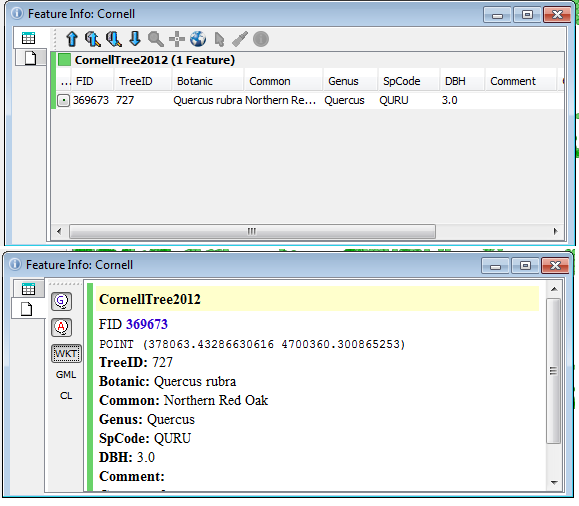Project Management
After installing 2.12 and creating or re-saving at least one project, restart QGIS and you will be greeted by a "Recent Projects" window within QGIS that has a thumbnail of your project, title, and a few details, like coordinate system and projection. Double-click on an entry and you will be taken to your project.
 |
| Recent Projects display nicely and neatly within QGIS. |
User Interface
You can now change the color scheme of QGIS to suit your liking, daytime, or nighttime mapping lifestyle. I am sure that the QGIS Community will come up with some neat themes--and at least one in QGIS green! Note: As of writing, there has been a bug that will be quickly fixed. How to make changes are described by the feature's creator here: http://nathanw.net/2015/08/29/ui-theme-support-now-core-in-qgis/. The default UI can be rather bright being both gray and white. Having some contrast can definitely help users in certain settings.
 |
| You can now change the UI theme to suit your liking. Image source: http://nathanw.net/2015/08/29/ui-theme-support-now-core-in-qgis/ |
Conditional Formatting in the Attribute Table
Cells in attribute tables can now be color coded based on rules. This can help to identify certain groups of data as well help to highlight errors or outliers. It is easy to overlook the new button for this feature. After opening the attribute table, look in the upper right-hand corner for a small button with color bars stacked. Click the image below to get a closer look at its placement.
 |
| In the table above, records for Alabama ("STATE"='AL') are highlighted in Red, while Arizona's records below are not highlighted. |
Labels
There are numerous improvements to labeling including:
- Only drawing labels that fit inside polygons
- Label priority and obstacles
- Rule-based labeling
QGIS Atlas in Print Composer is getting closer and closer to ArcGIS's Data Driven Pages that is used to create map books. Navigation is now easier as buttons allow users to skip ahead to any page in the map book. More data defined controls have been added -- allowing for the creation of more complex map books that loop over different layers. If you want to learn more about the Atlas feature in QGIS, check out my YouTube video here: https://www.youtube.com/watch?v=gCISvTfHtZc
Symbology
Existing color ramps can now be edited, so you do not have to start from scratch. This is a definite time-saver and an overdue feature.
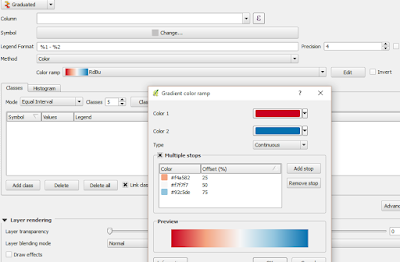 |
| All color ramps, including existing ones, can now be edited. |
There are improvements to digitizing in QGIS as well as raster alignment tools, and much more!