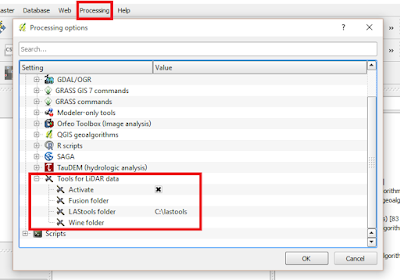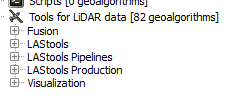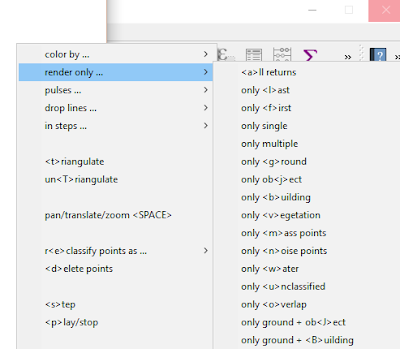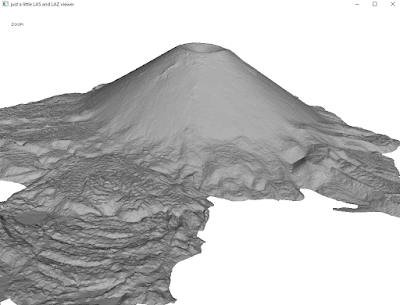LAStools is the popular LIDAR processing tool created by the developer of *.las and compressed *.laz formats. There is a standalone program as well as toolboxes for a variety of programs including
QGIS. We will cover a few tips and wrap up with a look at
Wizard Island, Crater Lake, Oregon.
Linking LAStools with QGIS
Linking the two has gotten much simpler since QGIS 2.4. Simply download the *.zip file from:
http://lastools.org/download/lastools.zip. Unzip the file, and copy and past the LAStools folder into a simple directory like "c:/" If you have QGIS running, close it before proceeding.
Tip #1: Users often copy the folder to a folder pathway that is complex and includes spaces like c:/Program Files/ or c:/My Documents.
It will not work. Again, use simple path names, no spaces!
Tip #2: This also applies for any files you import with LAStools or export during processing in QGIS.
After doing this, start QGIS, go to the
Processing Toolbar, click "Tools for LiDAR Data"->Activate-> and enter or browse to the folder pathway. I've been using LAStools with the most recent version of QGIS (2.10) and have not had any problems yet.
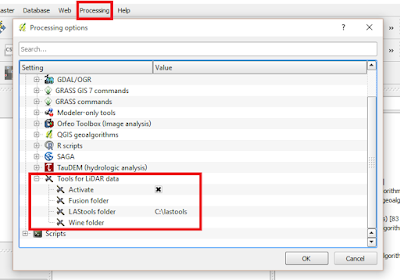 |
| Linking LAStools and QGIS has gotten much easier! |
Click "Ok", then head over to the Processing Toolbox side-panel, and you will see the tools ready-to-use!
Tip #3: If you run a tool and nothing happens, be sure that
NONE of the folder pathways, for importing data and exporting results, are complex and/or contain spaces.
Tip #4: Be sure to read the "Log" for important information and troubleshooting.
Tip #5: When using
lasview in QGIS, pressing
Space bar changes your ability to navigate from zoom, tilt,pan, and translate. In the upper-left of the window, you will see the navigation type change as you press it.
Furthermore, right-clicking the mouse, brings up a menu for changing the view of LIDAR, from selecting returns, how to symbolize/color data.
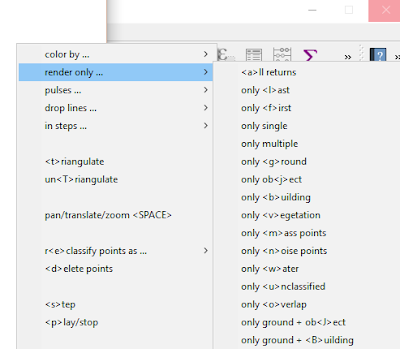 |
| The right click menu in LAStools |
Tip #6: To get a 3D view, press
Space bar until
Pan is displayed, if is not already. Click and hold your mouse, then move it up to the top of the screen and voila!
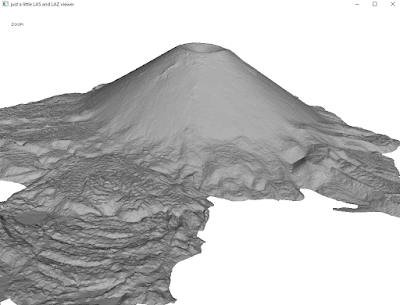 |
| Wizard Island, Crater Lake, Oregon, Data from: Open Topography. lasnoise was also used. |
See also:
OpenTopography
Digital Coast
3D Elevation Program
Google search for "County lidar" and
State LIDAR